Text Tool
In CS5 there has been major changes to how text works compared to CS4 you can still use the old techniques by selecting classic text in the TLF tab.
Step 1
If you create a new flash document and open the tools panel and select the text tool.
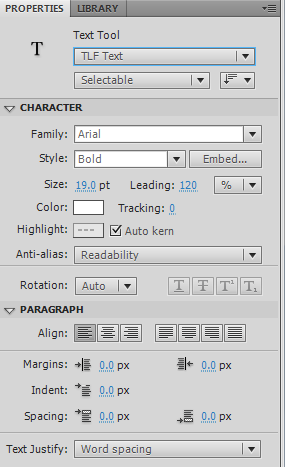
Step 2
Then type Hello on the stage. You can change the colour, font type and size in the properties panel. Note if the font is not on the users system it will select a default.
Step 3
Select the text tool draw a text box on the screen large enough to hold a few words.
Step 4
Give it an instance name of mymessage
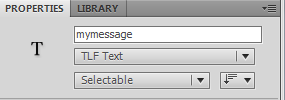
Step 5
Then open the actions panel (F9 - ensure frame 1 is selected)
Type the following:
mymessage.text = "Hello Gavin";
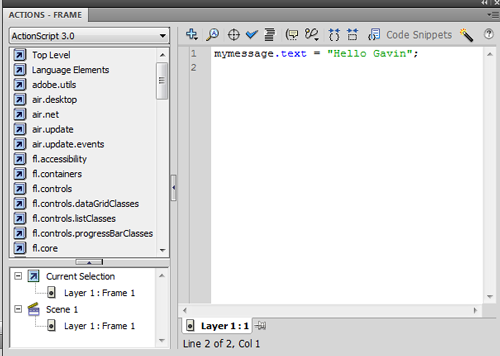
Then select Control / Text Movie and see the text is now displayed.
Step 6
In the text panel you will notice in the character section an embed button, this enables you to embed the fonts into the swf (what you export flash as to display on the web).
This allows you to embed the font into the swf in case the user does not have this on their system. Click on it an view the options.
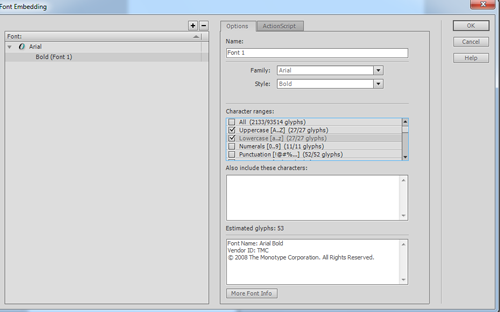
I have selected just upper and lower case text.
Extra
A useful overview can be found at:
http://layersmagazine.com/flash-cs5-text-engine.html

