Symbols
To use Flash effectively you need to understand the concept of symbols. Flash uses three types of symbols Graphics, Movie Clips and Buttons.
Step 1:
Create a new flash document and use the oval tool to draw a circle on the stage.
Step 2
Select the circle by using Arrow Tool from the Tools panel and place the cursor just above the top lefthand corner of the circle.
Drag over the circle to the bottom right and release (dots should appear over it to indicate its selected) then Press F8.
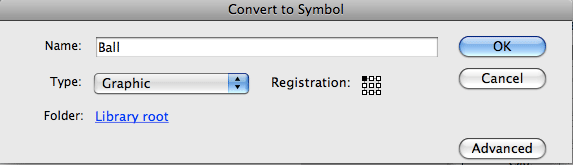
Graphics
Graphic symbols are usually made up of static, non-animated graphics that are used a number of times in your movie. This graphic would be stored in the library F11 and to place instances (copies) of this symbol on the stage you would simply drag it from the library to your required location.
Buttons
Button symbols react to cursor movement, by attaching ActionScript to these buttons users can interact with your movie.
Movie Clips
Are basically small movies that can run independently and can contain symbols such as buttons, graphics and other movie clips. They are able to act independently as they have their own timeline.
Step 3
Now in the name field of the Convert to Symbol Panel enter 'ball', select the Graphic radio button and Press ok.
Press F11 to open the library if it is not already open and the ball Graphic should be in there.
We will now use the ball in the tweening example.

