Importing Media
You can import a variety of media elements into flash such as video, sound and still images.
To import images you need to take into account the size (you may need to edit in photoshop before importing).
Step 1
Open Flash and create a new document
To import an image simply select File/ import/ to library (you can also import to stage). Then browse your files until you find the image you want and select it then press ok. It will not appear on the stage but in the library, press F11 to open the library.
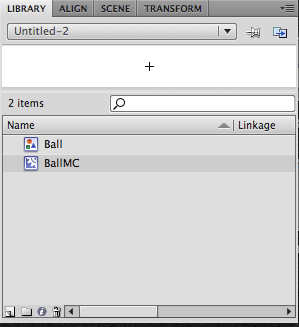
You can simply drag this image and place it on the stage in frame 1.
Importing Sound
Step 2
You can control sound within Flash by either placing it on the timeline or using actionscript. I will just concentrate on using the timeline. Again using the same technique as above file/import /to library locate some audio or download a file.
The easiest way to use the sound is to place it on the timeline. Create a new layer and drag the sound from the library and drop it on the stage on layer 2. You will notice a blue line in the frame representing the sound wave.
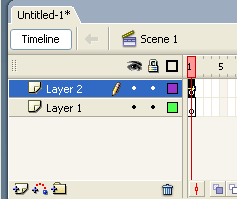
If you open the properties panel ensure that sync is set to start and this will allow the audio to play once the movie start. Select control and test the movie to test the sound.

