Filters
Open filter.fla
Select the movieclip on the stage and open the properties panel. Select the first icon on the bottom left to add the filters, select drop shadow.
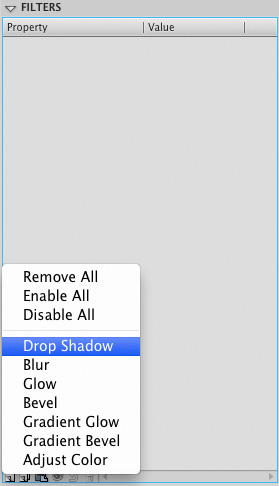
Then in the properties change the distance to 2 and the strength to 50%.
Next select insert and create a motion tween over 24 frames. Move the movie clip to the right and scale it so that it resemble below:
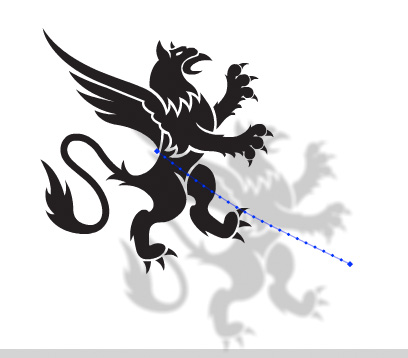
Control / Test Movie to see the animation.
Suppose we want to use the same drop shadow settings later, we can tecord these as a new preset.
Select the movie clip and ensure you have selected it on frame 24. Then in the properties panel select the preset icon which is just to the right of the add filter icon, select the save as option.
A panel will appear and in this type distant shadow and press ok.
Create a new scene and drag the movie clip from the library to frame 1 of this scene.
Then in the properties panel open the filters option and select the preset icon, you will then see the distant shadow preset and select this to apply it to the image.
Create a new layer, rename it actions, select frame 1 and press F9 to open the actions panel. In the actions panel type:
stop();
Control / Test your movie.
Excercise
Using the same image see if you can create an animation that contains a glow and blur filter applied.

