Masks
Download circuit.jpg from my website
Using masks to create transitions.
Create a new flash document.
Create two layers called background and mask.
Select file import / import to stage importing the circuit image. Make sure the image is on the background layer and lock this layer.
Select the rectangle tool and set the fill colour to black and the stroke colour to none.
On the mask layer, draw a large rectangle that is at least twice the height of the image.
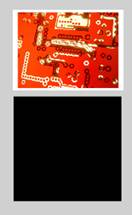
Now select the selection tool and delete strips from the rectangle. To do this simply drag over the rectangle make a selection and press delete.
Your final shape should resemble below.
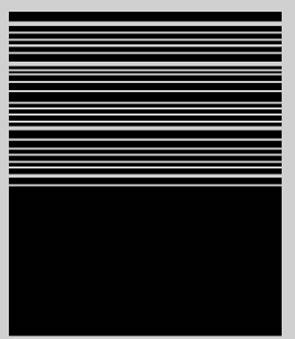
Select the entire shape and press F8 to convert it to a symbol, name it mymask and type a graphic.
On the background layer select frame 30 and press F5 to insert a frame.
Select the mask layer, insert a motion tween and extend it for 30 frames.
On frame 30 of the mask layer place the solid black rectangle part of the mymask graphic so that it covers the image.
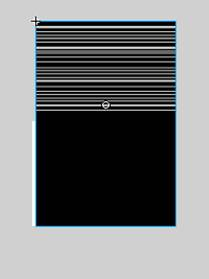
And on frame 1 ensure that the entire picture is visible.
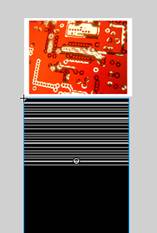
Finally right click on the mask layer and select mask from the list.
Control / Test movie to see the animation.
Save your image as masktransition.
Exercise
See if you can expand this by including more images to make a slide show.

